The new Object eraser tool lets you instantly remove objects or even people from your photos. Check the guide below to learn how to erase unwanted subjects to create a more satisfying photo. This feature may not be available depending on the service provider or model.
Before you try the recommendations below, be sure to check if your device's software and related apps are updated to the latest version. To update your mobile device's software, follow these steps:
Step 1.Go toSettings>Software update.
Step 2.Tap onDownload and install.
Step 3.Follow the on-screen instructions.
What is the Object eraser?
When taking pictures,sometimes unwanted objects may also be captured in the photo.At that time, using theObject erasertool, you can easily remove the unwanted people or objects immediately on your Galaxy smartphone.TheObject erasertool can be found inLabsin the photo album. Read on to learn how to use theObject erasertool.

How to enable the Object eraser tool
To use theObject eraser, first you need to activate it because the feature is not enabled by default.To enable theObject erasertool, follow the steps below.
Step 1. Tap the pencil-shaped Edit icon.
Step 2. Tap the More options icon (three vertical dots) at the top right.
Step 3. Choose Labs.
Step 4. Tap the switch next to Object eraser to activate it.
How to use the Object eraser
If you activated theObject erasertool, you will find anObject erasericon among the Edit options. Follow the steps below to erase unwanted objects from your photos.
Step 1. Tap the Object eraser icon.
Step 2. Tap or draw around anything you want to erase. You can also tap on the part you want to erase from the photo, it will automatically draw a border.
Step 3. Tap the Erase button.
Step 4. Tap the Save button to complete your edits.
Note:
- The Object Eraser tool must be enabled before it will appear in your editing tools.
- Device screenshots and menu may vary depending on the device model and software version.
if the problem persists,
please contact us via Chat so that our agents can provide you with a solution
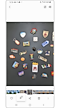

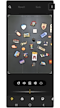

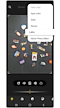

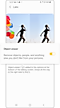

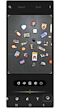

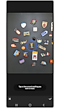

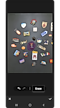



_JPG$)